Showing a graphic in an item
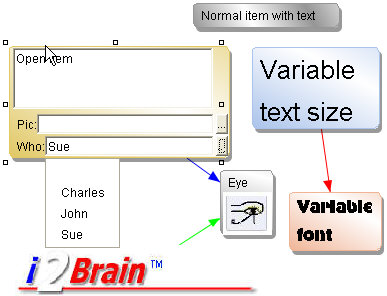
This screenshot shows 2 items containing graphics. The "eye" is also
showing its name, while "i2Brain" appears solely as a graphic. Such
items can use graphic files in the formats: JPG, GIF and PNG.
Use
 | Define an aspect so that "Shows
graphic" is active. |
 | Create an item and input the name of the graphic in the relevant aspect or
browse to it by clicking the button to the right of the input field. |
 | After completing editing the item by pressing ENTER, choose "Show
just graphic" or "Show name above graphic" in the item's
context menu. (These options are disabled if no aspect is defined to
"Show graphics".) |
Even if you only ever want to show an item as a graphic, it still needs a
name. A dot "." is sufficient.
Previous page in the tutorial
Next page in the tutorial
|